Community @ The Turning Gate
Support community for TTG plugins and products.
NOTICE
The Turning Gate's Community has moved to a new home, at https://discourse.theturninggate.net.
This forum is now closed, and exists here as a read-only archive.
- New user registrations are disabled.
- Users cannot create new topics.
- Users cannot reply to existing topics.
You are not logged in.
- Topics: Active | Unanswered
#1 Re: Backlight 3 Support » "Hero Images" » 2020-05-04 08:27:21
Perfect. As usual, you guys are awesome and responsive!
#2 Backlight 3 Support » "Hero Images" » 2020-05-04 08:03:08
- divinemayhemstudios
- Replies: 7
I may be overlooking something really simple, but I can't find any info on the new feature of Backlight 3.
Embolden your albums with Hero Images when using pangolin-album.
I modified a gallery to allow hero images, but cannot locate anything in the publisher section of the backend or in the Lightroom plugin. Help!
Update: I got it to add an image, but wonder if there's a way to select from a subset of images. Portrait orientation images don't look that great.
#3 Re: Backlight 2 Support » Formatting (color/layout/etc) not showing via subdomain address » 2019-10-26 03:57:25
It appears as though clearing the template cache has done something, whether it was a period of time for the DNS to catch up or whether it actually fixed the issue. Feel free to confirm or correct my process..
#4 Backlight 2 Support » Formatting (color/layout/etc) not showing via subdomain address » 2019-10-26 03:26:05
- divinemayhemstudios
- Replies: 2
Hello, I've created a second Backlight site for a wedding client (as I make unique sites for each one) and it looks fine with the direct link, but the subdomain link appears as though none of the formatting is coming through.
I've dealt with this before, but it was back in CE4. My question is, when I set the Site URL in the Backlight settings page, do I need to change any other settings/links to make it all work? I use BlueHost. Is there a time period that it takes to have the settings propagate through the system? If so, is there a way to force an update (DNS perhaps)?
Am I missing something simple?
#5 Re: Backlight 2 Support » Discount Code Invalid » 2019-09-10 22:58:28
I got it to work by putting the date out a week further than I wanted it to end. Is the expiration contingent on a particular time zone? I had hoped to do a one day code (expiration tomorrow) but that didn't work.
#6 Backlight 2 Support » Discount Code Invalid » 2019-09-10 22:52:38
- divinemayhemstudios
- Replies: 2
All,
I'm having issues with a discount code. Regardless of what I do, the code returns as invalid. I tried a different code, clearing the cart, different browsers, longer expiration date, deleting all discount codes,and nothing seems to work. HELP!
#7 Re: Backlight 2 Support » Backlight 2 Search Page problem » 2019-02-17 06:08:58
I don't see a resolution for the initial question and I too am experiencing this issue. It looks like the page that loads when you press the search button is missing the /search/ in between the /backlight/ and the /?q=<searchterm>. It only happened after updating to the most recent version of the site. I checked to see if all of the .htaccess files are in the correct locations and they appear to be. I cleared template cache as well, but to no avail. Manually adding /search/ into the url shows a result, but it won't get there on its own!
Any thoughts on how to correct this?
Edit: I used this link and for some reason it is now working again! https://<mysite>/backlight/search/?reCache (obviously changing <mysite> to the correct domain).
#8 Re: Backlight Support » Change the image that is displayed when linking a page to Facebook » 2018-06-06 09:32:55
Changing it back to 'Random' and rescraping seems to work to get an image back. Perhaps we have come across a bug! That's good, though, right? That's far better than "no idea".
#9 Re: Backlight Support » Change the image that is displayed when linking a page to Facebook » 2018-06-06 08:20:59
Any thought on how to remedy this? It seems to only be happening to galleries using the Vegas slideshow.
#10 Re: Backlight Support » Change the image that is displayed when linking a page to Facebook » 2018-06-04 06:02:38
Well, this is ONE of the issues.
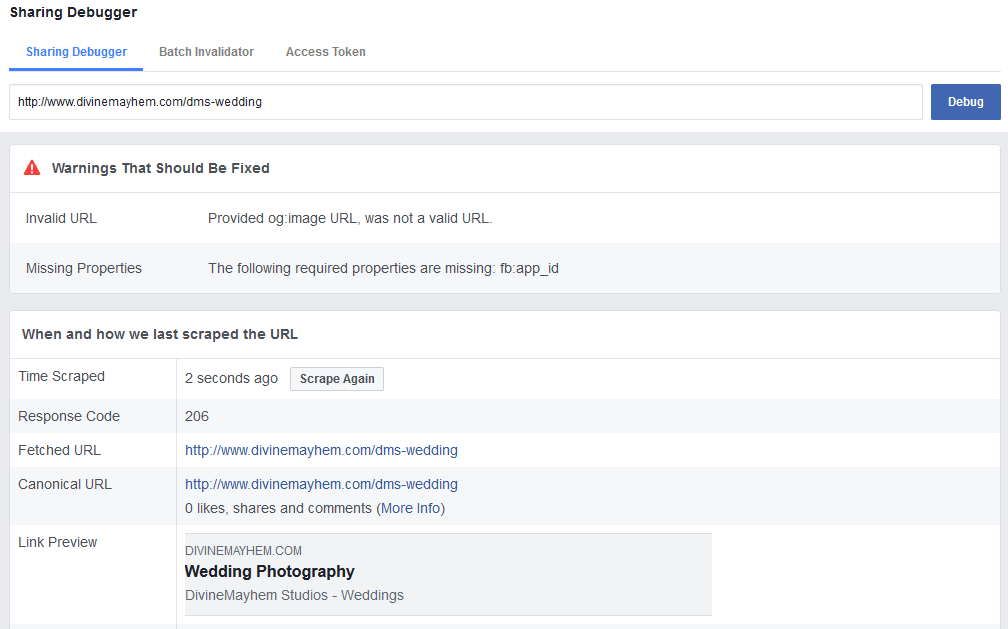
The image is there. http://www.divinemayhem.com/galleries/0 … 1802-c.jpg
There's also an error saying that the fb:app_id is missing. That's present regardless of the page I try.
Other pages are showing images for galleries that I've changed the cover image. The ones that are not showing images are the site root and the dms-wedding pages that both use a slideshow.
#11 Re: Backlight Support » Change the image that is displayed when linking a page to Facebook » 2018-06-04 04:48:10
I'm using BlueHost. I'm unaware of any caching utility. I'll sift through the settings to see if anything is active.
#12 Re: Backlight Support » Change the image that is displayed when linking a page to Facebook » 2018-06-04 02:08:37
My welcome page http://www.divinemayhem.com has a horse at a wedding. I'm certain that I never set that and would love to have control over it! 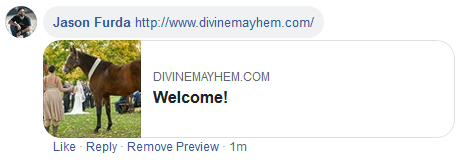
I tested with with other galleries as well. I looked at it when it was set at 'Random' and then assigned a cover image, published, cleared template cache, even forced a reload in Firefox (shift-reload). No change in the image displayed.
#13 Re: Backlight Support » Change the image that is displayed when linking a page to Facebook » 2018-06-04 01:50:15
Well, I've completely updated Backlight. I think that I was one release off. Clearing the template cache, choosing an image as the cover image and republishing the gallery has resulted in just my logo being the image displayed. I'm not even sure where that's coming from.
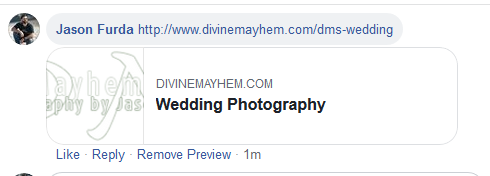
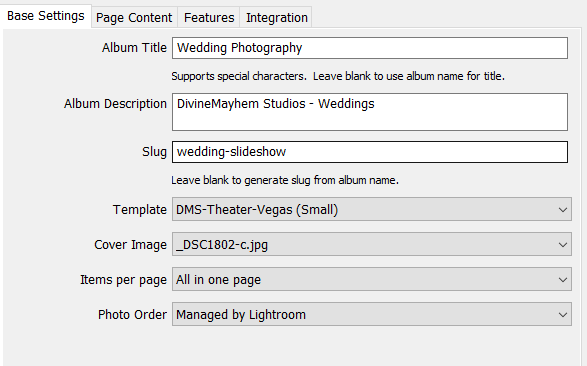
#14 Re: Backlight Support » Change the image that is displayed when linking a page to Facebook » 2018-06-03 04:15:18
OK, so where would I manually modify the og:image tag in that page? I don't see it in the public_html index.php or the .htaccess file.
#15 Re: Backlight Support » Change the image that is displayed when linking a page to Facebook » 2018-06-01 12:15:32
I have no clue. My first big question after investigating things is.. Where are the files for http://www.divinemayhem.com/weddings located? I have a /Weddings/ folder in my /public_html, but those are independently created sites for my individual wedding clients. I don't see a public_html/weddings folder at all, and yet the page works! Is it stored somewhere else? I see all of the other pages at the root level, but no 'weddings'.
I deleted that page and created another with the slug dms-wedding because I thought that it may be looking in the capital W weddings subfolder, but when I saved and refreshed my FTP connection, there's no dms-wedding file or folder.
I feel like an idiot.. What am I missing?
#16 Re: Backlight Support » Change the image that is displayed when linking a page to Facebook » 2018-05-31 11:05:54
Hmm.. I had the cover photo as 'Random'. I changed it to a specific photo and renamed the slideshow/album, published it but nothing has changed.
#17 Backlight Support » Change the image that is displayed when linking a page to Facebook » 2018-05-31 08:42:23
- divinemayhemstudios
- Replies: 21
I had a brief search through the posts and couldn't locate anything close to what I am looking for. My question pertains to linking a page out to social media sites like Facebook. When I type/paste the link to a page, the page thumbnail is not what I would choose to represent that page. Is there a way to change that in Backlight or is it done through my Bluehost control panel for the page?
The example is: when I link http://www.divinemayhem.com/weddings, I see the following:
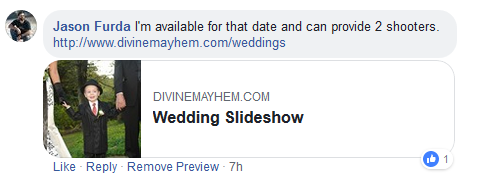
I'd like to choose another image to represent that particular page. How can I accomplish that?
Thanks!
#18 Re: Backlight Support » Gallery/Publisher issue after migrating from testsite » 2017-11-21 12:31:44
Bravery > Patience
That worked. I haven't attempted to rename the slug after I deleted the old empty album set, but it works just fine now. The links and text in Lightroom properly reflect the correct web address too. Maybe I'll do the same to some of the other album sets/albums that show the test site's address. For now, I'm happy that it works!
Thanks all!
#19 Re: Backlight Support » Gallery/Publisher issue after migrating from testsite » 2017-11-21 11:49:54
I'm finding that the images are updating to the correct galleries. I'm most curious on how to fix the album set at this point. My thought is that I could create a slightly differently worded title for 'Travel Photography' and move the sub galleries into it, but that may break things. Do you believe that I could rename the 'Travel Photography' album set (to, say, 'Travel-OLD), create a new album set named 'Travel Photography' and move the galleries over to it? Once moved, I can delete the empty Travel-OLD album set?
#20 Re: Backlight Support » Gallery/Publisher issue after migrating from testsite » 2017-11-21 10:17:08
I've tried the Update Album Files option. It didn't seem to fix the missing album set on the site or the address that shows in Lightroom. Here's what I see when I go to the album set in Lightroom:
The 'Arizona' gallery which should be one level down from that is at:
I notice that the 'Publish' button is clickable in the album set and not in the actual album, but that doesn't seem to have any effect.
#21 Re: Backlight Support » Gallery/Publisher issue after migrating from testsite » 2017-11-21 07:01:43
My 'Travel Photography' album set is not being published to the live site. They're being published to the test site. They were added after the migration.
http://www.divinemayhem.com/galleries/0 … otography/
Yet the published gallery is in the correct place.
http://www.divinemayhem.com/galleries/0 … scottsdale
I've marked the set to republish and published it several times. No change.
The galleries in Lightroom show a link to the test site in the title bar. I'll have to take a screenshot when I'm back in my office.
#22 Re: Backlight Support » Gallery/Publisher issue after migrating from testsite » 2017-11-21 03:10:52
Live site: http://www.divinemayhem.com
Test site http://www.divinemayhem.com/sandbox/NEWSITE
Guest viewer access enabled on both.
U: guest
P: guest
#23 Backlight Support » Gallery/Publisher issue after migrating from testsite » 2017-11-21 01:16:16
- divinemayhemstudios
- Replies: 12
I've noticed that after migrating my site over from test to live, the address of my published galleries in Lightroom reflect the test site even after changing the publisher link in the Publisher Service API field. I'm certain that the updates to the galleries are going to the test site and not the live one. It is strange because the images were published to the live site when I changed the service config (changing the location of the publisher API). How does one change this and how did it switch from the initial publish on the live site back to publishing updates to the test site?
#24 Re: Backlight Support » Gallery/Publisher issue after migrating from testsite » 2017-11-07 10:52:34
As it usually happens, I poked around and figured it out.
For anyone else that needs to remedy such a disaster, browse to:
Backlight > Publisher > Top-level Galleries > Galleries > Albums
This will allow you to clean things up manually.
#25 Backlight Support » Gallery/Publisher issue after migrating from testsite » 2017-11-07 10:44:30
- divinemayhemstudios
- Replies: 1
I seem to have butchered something in my test to live site migration. I'm re-publishing all of the galleries and that seems to be going fine, but when I attempted to upload a new gallery, instead of putting it into an established gallery set, it put it at top level. In Lightroom it looked like it was in the correct spot, but on the site it is not. I attempted to remove it from the site via the publisher option, but it could not find the gallery to delete. I manually deleted the folder in FileZilla, but now there's a blank gallery placeholder that goes to an error page. Help! How do I edit the structure manually outside of publisher?